Disable unnecessary programs When you install some programs they will insert themselves into an area of your registry that will cause them to load when your computer starts up. Obviously this will use memory and slow down your system.
1. Start Regedit.
2. Navigate to HKEY_CURRENT_USER\Software\Microsoft\Windows\Curre ntVersion\ Run
3. Once there, locate any entry's on the right. You can identify the program by the path to the executable. Find programs that you can live without starting up from the list.
4. Right click on them and select Delete
5. You may also want to navigate to HKEY_CURRENT_USER\Software\Microsoft\Windows\Curre ntVersion\ Runonce and HKEY_LOCAL_MACHINE\SOFTWARE\Microsoft\Windows\Curr entVersion \Run.
6. Delete unnecessary programs.
7. Also go to START - PROGRAMS - STARTUP and see if there is anything there you wish to remove.
8. Reboot your computer.
Modify application timeout The operating system has a set amount of time that a program must be frozen for before it is timed out. Often this number is set too high, but in some circumstances it is set too low.
If the program is doing a lot of calculations in the background the computer may think that it is timed out. To prevent this, increase the value of the timeout in the registry.
1. Start Regedit. If you are unfamiliar with regedit please refer to our FAQ on how to get started.
2. Navigate to HKEY_CURRENT_USER\Control Panel\Desktop
3. Select HungAppTimeout from the list on the right.
4. Right on it and select Modify.
5. Change the value to the new timeout value.
6. Reboot your computer.
Open Outlook Express faster For some users when they remove windows messenger or just disable it from starting up automatically they experience a great slow down when launching Outlook express. Users who experience such a slow down will find a error in the system error log saying The server {FB7199AB-79BF-11D2-8D94-0000F875C541} did not register with DCOM within the required timeout. The solution to this problem is quite simple. Just Open up regedit and search for the string {FB7199AB-79BF-11D2-8D94-0000F875C541} and modify the keys InProcServer32 and LocalServer32 default key to a empty string.
Disable unnecessary services to free system resources
Services are programs that run when the computer starts up and continue to run as they aid the operating system in functionality. There are many services that load and are not needed which take up memory space and CPU time. Disabling these services will free up system resources which will speed up your overall computer experience. I recommend that you sort through the list and read the descriptions to decide if you need that service depending on what you want to do with your computer. Remember, you can always turn the service back on if you find that you need it in the future. Below is the procedure to turn off a service.
1. Click the start button.
2. Select run from the bottom of the right column.
3. Then type services.msc in the box and click ok.
4. Once the services window has loaded we are ready to turn off unneeded services.
5. For instructional purposes we are going to turn off the Portable Media Serial Number service.
6. Find this service in the list and select it with the mouse.
7. Right click and select Properties.
8. Once the properties windows has loaded locate the Start up type drop down box and select disable.
9. Then just click ok and the next time the computer starts the service will not be loaded.
System Settings for a Game Machine

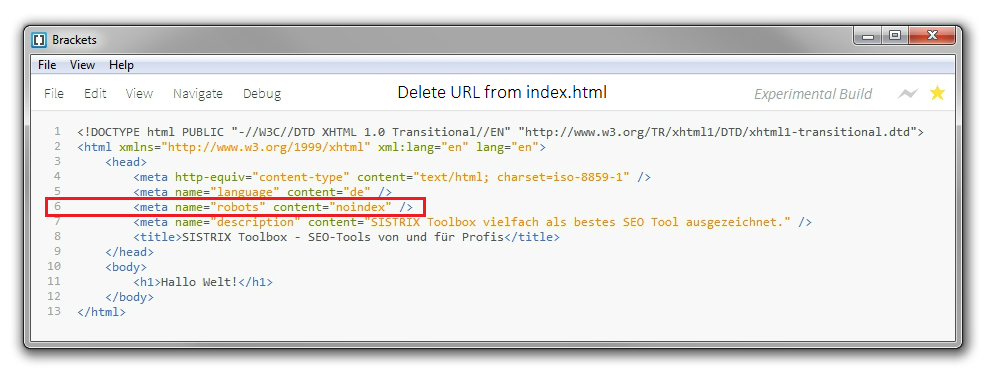
No comments:
Post a Comment