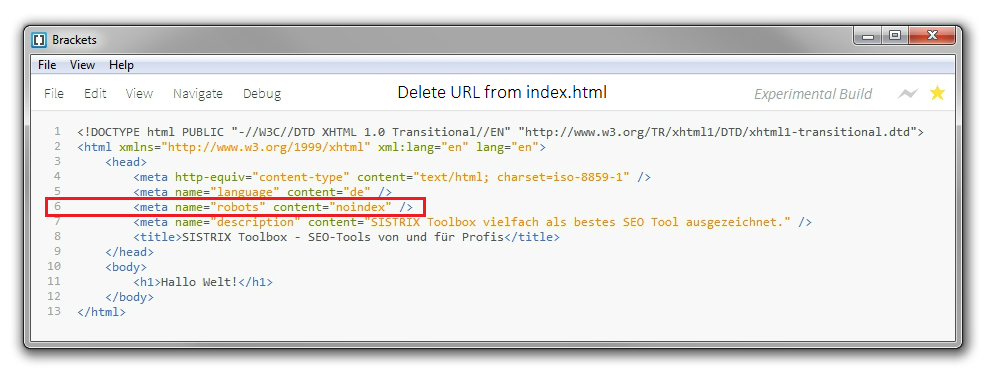Currently we have 2 node cluster in the below example and we will be adding 3rd node to it.
There are various methods to add a node to the cluster but here we will be using addNode.sh.
![]() |
| Adding node to existing cluster |
Below is the pre-requisite check that I have prepared that is also suggested by Oracle.
Physical connectivity with Network of the existing cluster and storage including public network, private network, etc. as shown in the figure above.
Operating system image as it is available in the existing cluster nodes. If you are not able to make a image copy then please make sure to make the changes that was made while preparing existing nodes.
SSH needs to be configured to operate without asking the passwords with both fully qualified name and non-qualified name.
Execute the cluster verify utility to check the new node i.e. racn3 from the existing node i.e. racn1 or racn2
[grid@racn1]$ cluvfy stage -post hwos -n racn3 [This will perform the post-hardware and operating system check]
[grid@racn1]$ cluvfy comp peer -refnode racn1 \ -n racn3 -orainv oinstall -osdba asmdba -verbose [This will perform a in-depth comparison of one existing referencing to the new node]
Next step is to verify the integrity of the cluster and node that we are going to add i.e. racn3
As in this example we are not using GNS (Grid Naming Service) so we will be executing the addNode.sh script located at $GRID_HOME/oui/bin folder as stated below.
Once the addNode.sh script is executed at the end of the script the instruction will be provided to execute the root.sh script located at /db/oracle/app/11.2.0/grid/root.sh on all the nodes of the cluster [racn1, racn2 and racn3].
After the executing of root.sh to make sure about the node addition we will be executing the cluster verify utility with the below option.
We are done!!!
Hope this topic will help you out to add a node in the cluster at your workplace. Please leave your comments if you like it or need any further help.